KPT 5 Saving Presets Tutorial
This tutorial will show you how to save a preset using Kai's Power Tools 5 Shapeshifter plug-in. If you don't know how to use KPT, you can refer to my KPT Jewel Tutorial.
1. While you have your Shapeshifter screen open, you will need to click on the button at the bottom left hand corner of the screen as shown below:

2. You can create a new category for your presets by clicking on the arrow at the top right of the preset screen and selecting "create new category" like this:
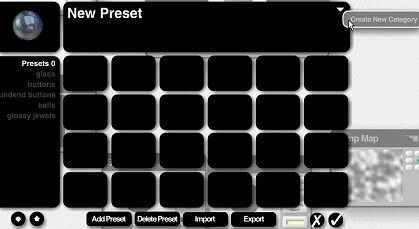
3. Name your category as shown below:
4. Click on "add preset" as shown below:
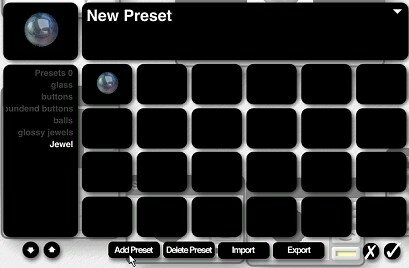
5. Your image should now appear in the preset box. You can click the checkmark to finish:
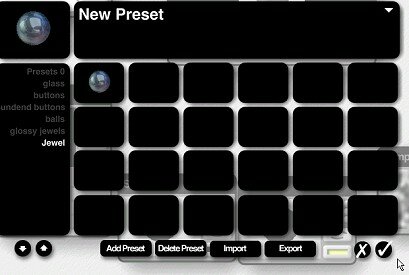
That's it! Now you can add more presets to your jewels category or to other categories you create. To open the preset of your choice, all you have to do is click on the preset icon (image shown in Step 1 above) and browse until you find the one you want to use.
Note: For some reason, my version of KPT will remember the preset settings but it won't automatically load my environment maps. So you might have to reopen your environment map of choice each time. However, newer versions will remember the last setting you used so when you go to make a new image, your settings will be there. I hope this tutorial is helpful. :)